Configuration
AI Jeannie configuration and customization typically involve the following basic steps:
- AI Provider Configuration
- Project Definition Configuration
- Prompt Template Configuration
Step 1: AI Provider Configuration
AI Jeannie supports integration with multiple AI providers, including OpenAI and Azure OpenAI. Users can configure the AI provider settings in the plugin to specify the AI model deployment URL, model name, API version, and API key. This allows users to choose the AI provider that best suits their needs and leverage the capabilities of the selected provider for content generation.
Note: Jira administrators have privilege to configure the AI Provider configuration settings.
Here are the steps to configure the AI providers:
- Login to JIRA instance and navigate to the JIRA board, where you want to configure the AI Jeannie plugin.
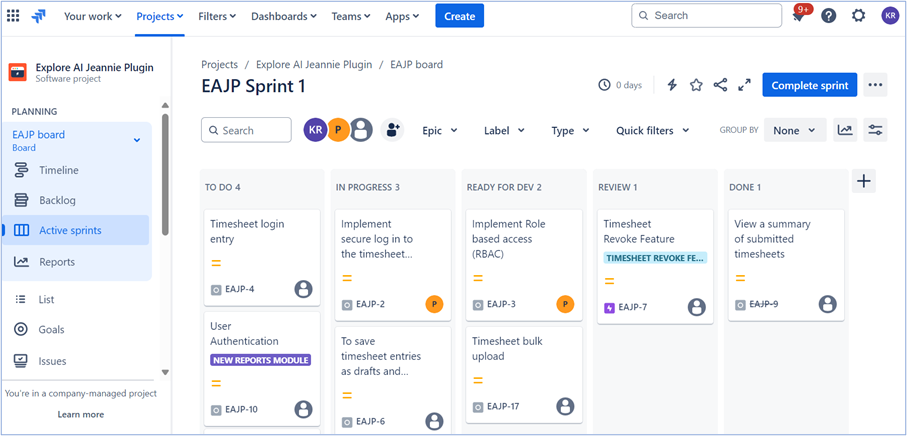
- From left navigation bar, scroll down and select Project Settings as shown below.
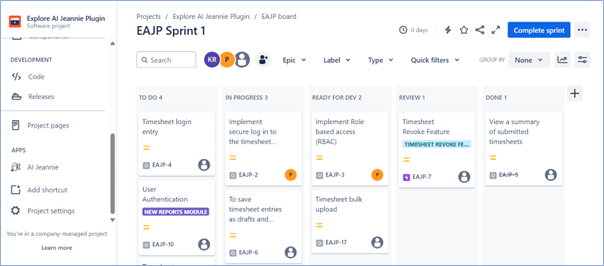
- Scroll down and select Apps > AI Jeannie - Settings to access the AI Provider configuration settings for the AI Jeannie plugin as shown below.
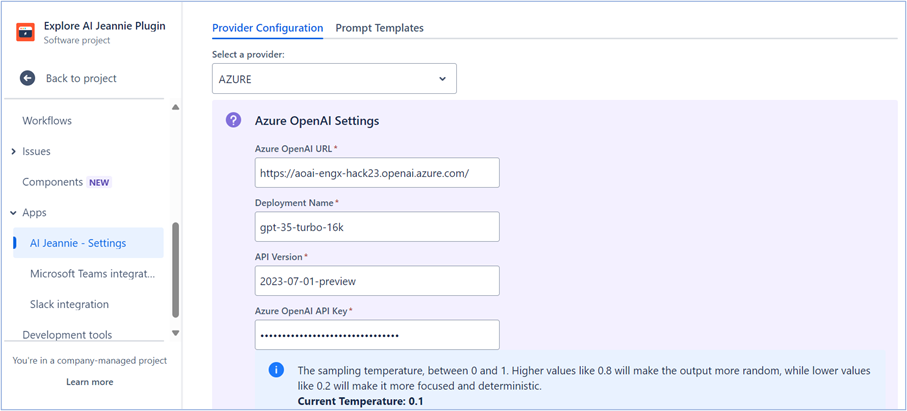
Now, you can select Azure OpenAI Provider or OpenAI Provider from Select a Provider dropdown based on the requirement. Azure OpenAI provider
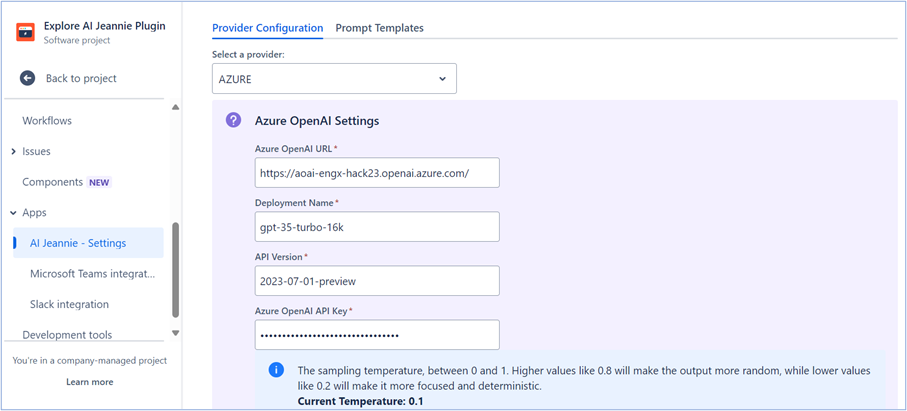
OpenAI Provider
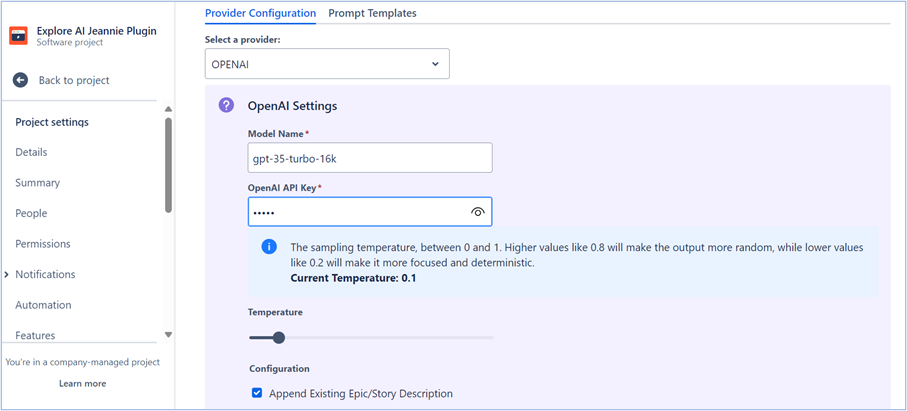
- Provide the necessary information for the selected AI provider, including the Model Deployment URL, Model Name, API Version, API Key and set the temperature.
| Field Name | Description |
|---|---|
| Provider Name | Name of the Provider, which can integrate and control the AI access from other systems such as OpenAI and Azure OpenAI. |
| Deployment Name/Model Name | Models supported by the AI providers. |
| OpeniAI/Azure OpenAI API key | API credentials and access details required for the chosen provider. |
| Temperature | A parameter that controls the randomness of the text generated by AI model. The value varies from 0 - 1 values. |
| Append Existing Epic/story Description | AI Jeannie will consider the context provided in the description, when generating the acceptance criteria or requirement. For more information, refer to Append Existing Epic/UserStory section. |
| Is Multimodel | This checkbox is optional and by selecting the check box, AI Jeannie will consider the context provided in the attachments based on the AI provider. For more information refer to Using Images as additional Context Section. |
- Once the AI Provider settings are configured, click Test Connection and Save to save the configurations.

Step 2: Project Definition Configuration
AI Jeannie allows users to configure the project definition for a specific JIRA project board. The project definition includes information about the domain, business rules, terminology, and other relevant details that AI Jeannie uses to generate accurate and relevant requirements. By configuring the project definition, users can tailor the AI Jeannie output to match the specific requirements of their project.
Here are the steps to configure the Project Definition for the AI Jeannie plugin:
- Once AI Provider configurations are done, click Back to Project as shown below.
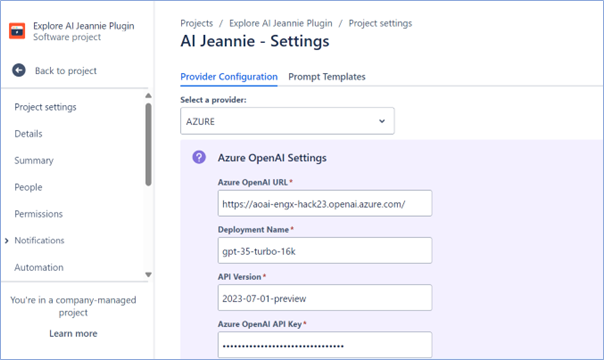
- Now you will be redirected to Jira dashboard page as shown below.
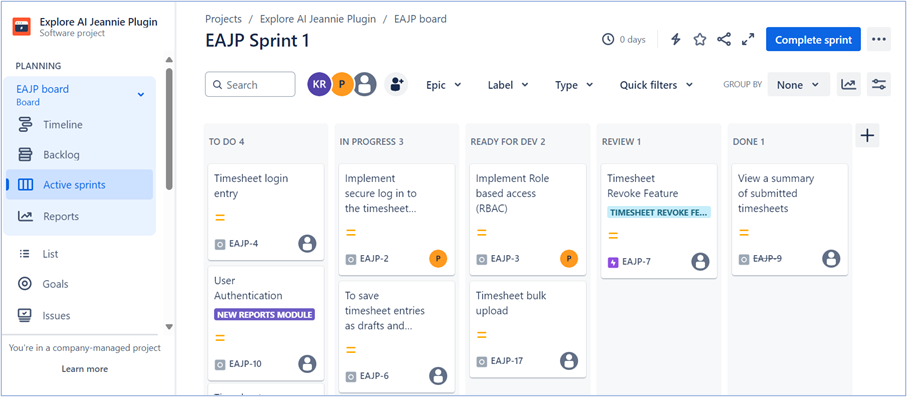
- Scroll down and select APPS > AI Jeannie as shown below.
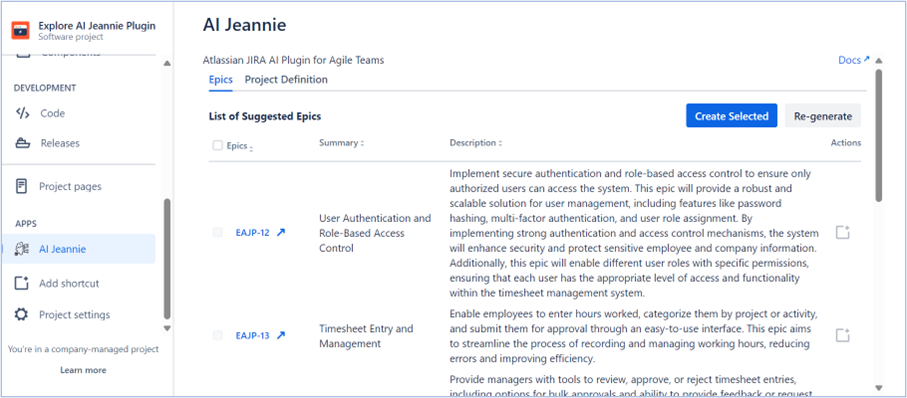
- Select Project Definition tab and add the fields, criteria, and other project-specific details in the Project Definition. This includes specifying the information that AI Jeannie should use as context, when generating the requirements or acceptance criteria.
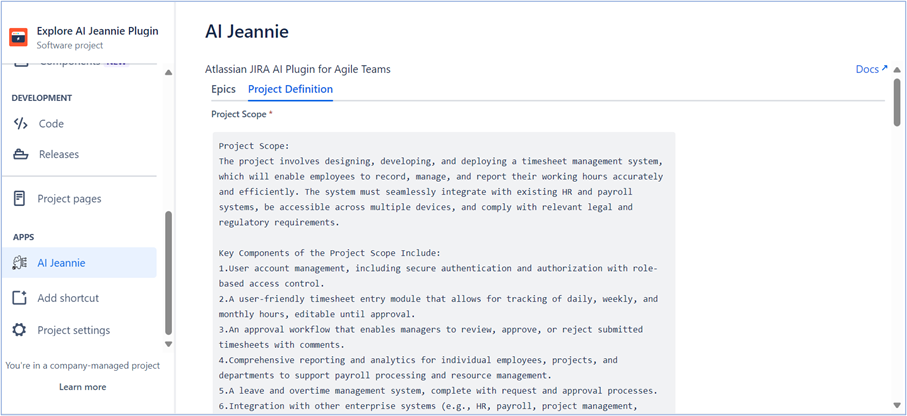
Note: Project Scope is a mandatory field description.
| Field Name | Description |
|---|---|
| Project Scope | Add project inclusions, exclusions, boundaries, constraints, high level scope such as functional and non-functional requirements. |
| Project Goals | Define clear, measurable objectives that the project aims to achieve. Describe the intended outcomes and any specific targets or milestones, that will indicate the project's success. |
| Project Architecture | Provide a high-level overview of the system architecture, detailing the presentation, business logic, data access, integration layers and others. Include the technologies, platforms, and security measures used in each layer to ensure comprehensive understanding and effective implementation. |
| Project Compliance & Regulatory | Specify any compliance or regulatory standards that the project must adhere to. include relevant legal requirements, industry standards, or organizational policies that impact the project's execution. |
- Once the Project Definition settings are made, click Save to save the changes.
Step 3: Prompt Template Configuration
AI Jeannie provides customizable prompt templates for generating acceptance criteria for epic and user story descriptions. These templates serve as a starting point for content generation and can be customized to suit the user's preferences. Users can modify the prompt templates to include project-specific terminology or adhere to specific writing styles, ensuring that the generated requirements align closely with project requirements and organizational standards.
Note: Jira administrators have privilege to configure the Prompt Template configuration settings.
Here are the steps to configure prompt templates:
- Once the Project definition configurations are done, goto left navigation bar and select Project Settings as shown below.
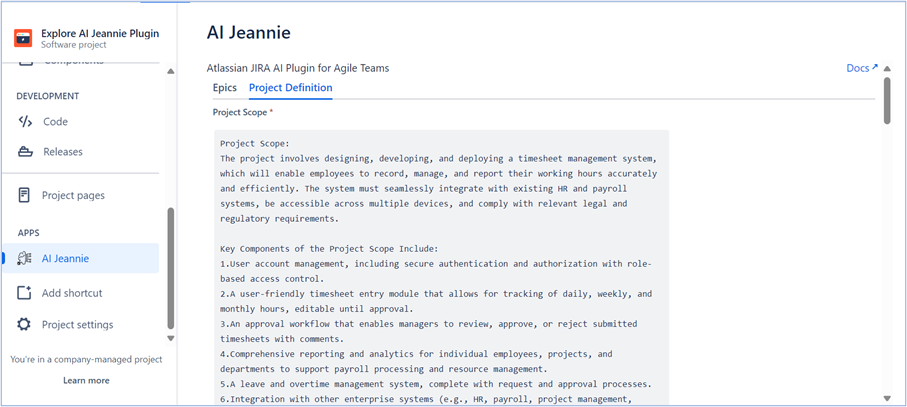
- Scroll down and select AI Jeannie - Settings from APPS to open the AI Jeannie configuration page as shown below.

- Select Prompt Templates tab to open the prompt templates configuration page as shown below.
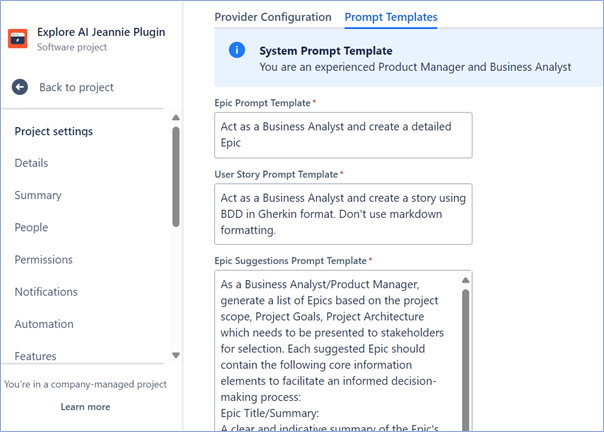
| Field Name | Description |
|---|---|
| Epic Prompt Template | You can customize this template to define the structure and focus of the prompts. Include project-specific terminology and adhere to desired writing styles to ensure the generated Requirements for Epics accurately reflect your project's requirements and style guidelines. |
| User Story Prompt Template | You can customize this template to define the structure and focus of the prompts. Include project-specific terminology and adhere to desired writing styles to ensure the generated Requirements for User Stories accurately reflect your project's requirements and style guidelines. |
| Epic Suggestion Prompt Template | You can customize this template with specific instructions, criteria, or terminology to guide AI Jeannie in generating relevant and actionable Epic suggestions. |
| User Story Suggestion Prompt Template | You can customize this template with specific instructions, criteria, or terminology to guide AI Jeannie in generating relevant and actionable User Story suggestions. |
-
Provide the required Prompt Template details in the description.
-
Once the Prompt template is configured, click Save to save the configuration settings.
Now, AI Jeannie will use the updated prompt templates to generate the requirements.