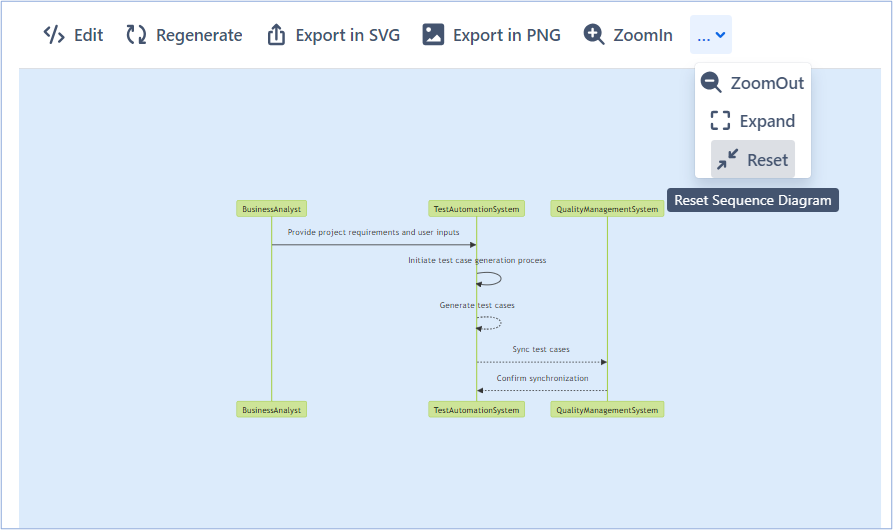Sequence Diagram Generation
Feature 5: Sequence Diagram Generation
AI Jeannie can also generate sequence-diagram based on User Story acceptance criteria. Sequence diagrams are visual representations of the interactions between different components or modules in a system. AI Jeannie can automatically generate sequence diagrams that illustrate the flow of actions and communication between various entities in the system. User can edit, regenerate, and export the sequence diagram to .SVG and .PNG formats for future reference.
Here are the steps to generate Sequence Diagrams for User Stories:
- Open the required User Story and click AI Jeannie shown below.
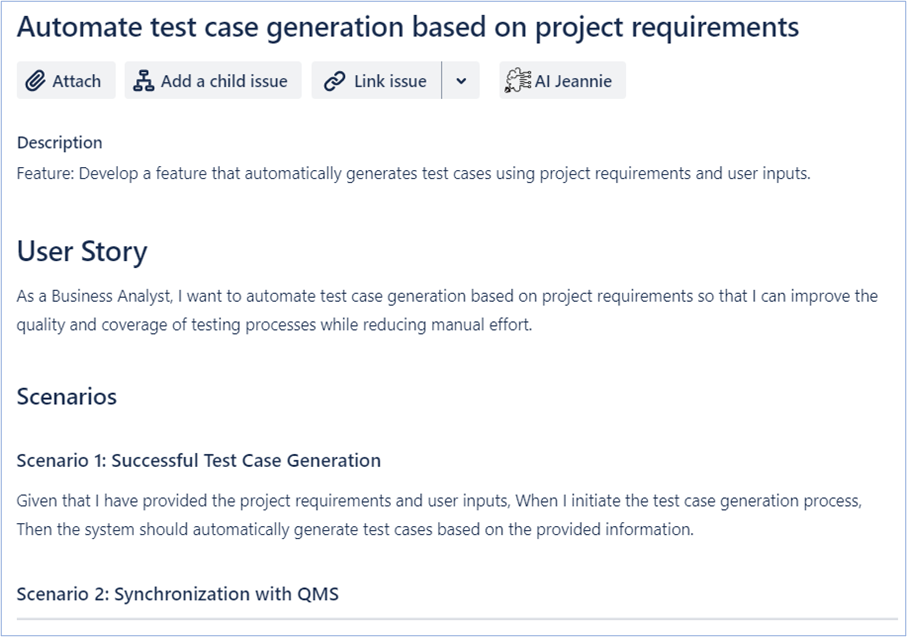
- AI Jeannie will generate the Generate AC tab screen as shown below.
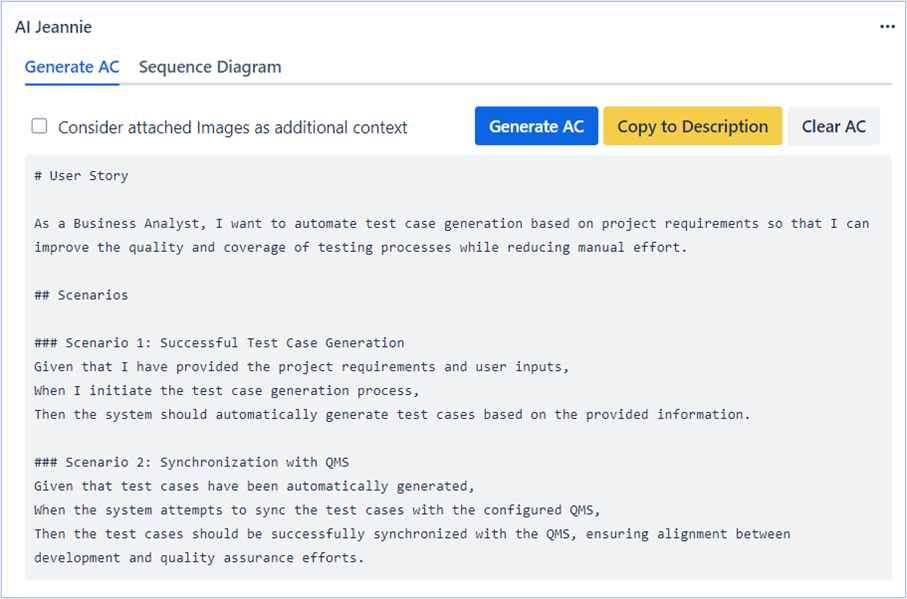
- Select Sequence Diagram tab, AI Jeannie will generate sequence diagram and display them in the "Sequence Diagrams" section as shown below.
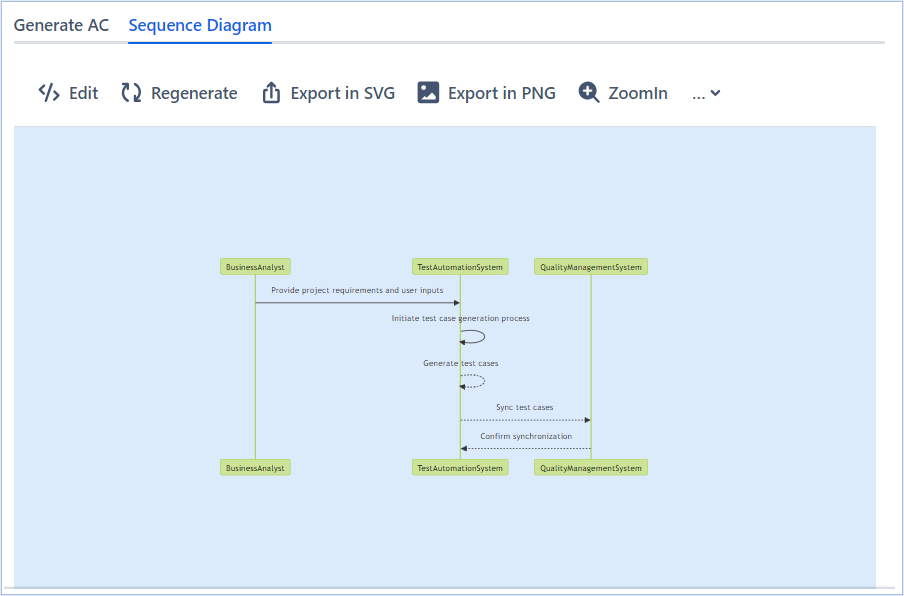
- You can edit, regenerate, and export it to SVG or .PNG formats for future reference.
- Edit:
- If you want to edit the existing sequence diagram, click Edit as shown below:
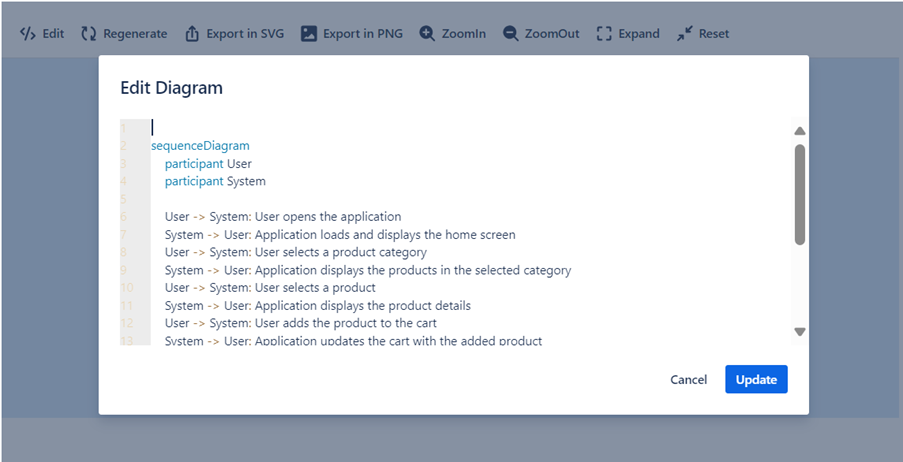
- Do the necessary and click update to save the changes.
- Regenerate:
- If you want to regenerate the existing sequence diagram, click Regenerate as shown below.
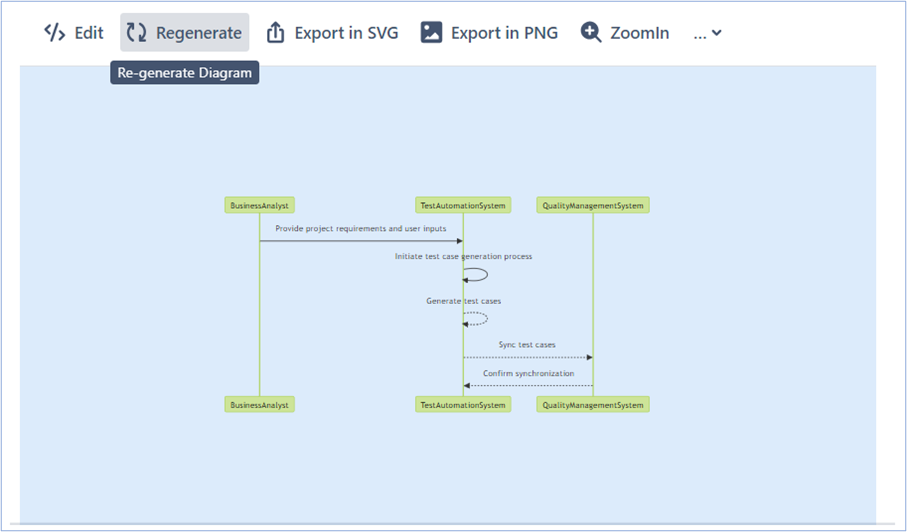
- Export in SVG:
- If you want to save the sequence diagram in .SVG format, click .SVG as shown below.
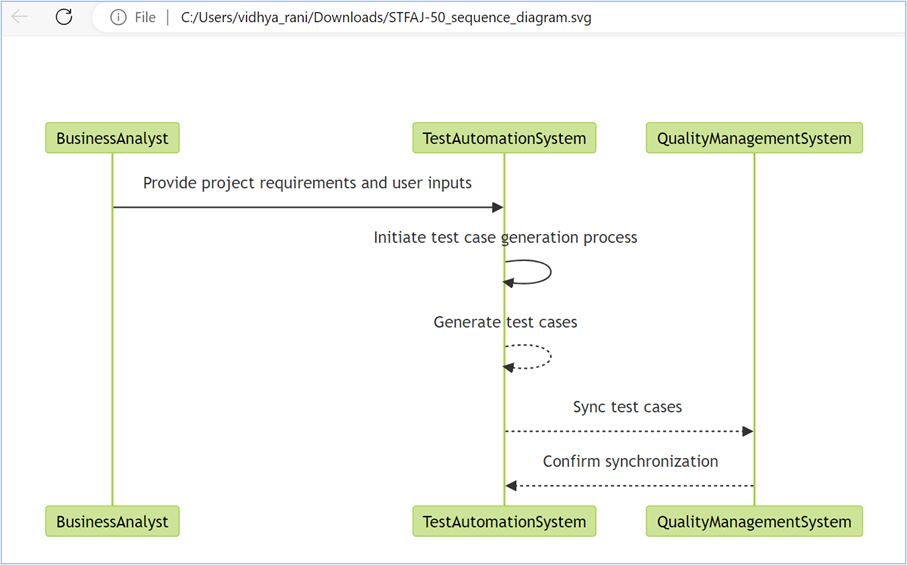
- Export in PNG:
- If you want to save the sequence diagram in .PNG format, click .PNG as shown below.
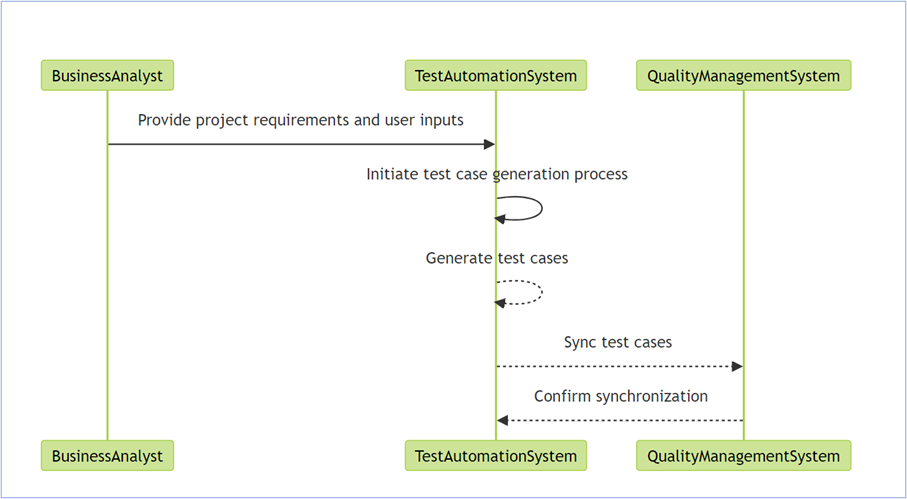
- Zoom In:
- If you want to zoom in, click Zoom In as shown below.
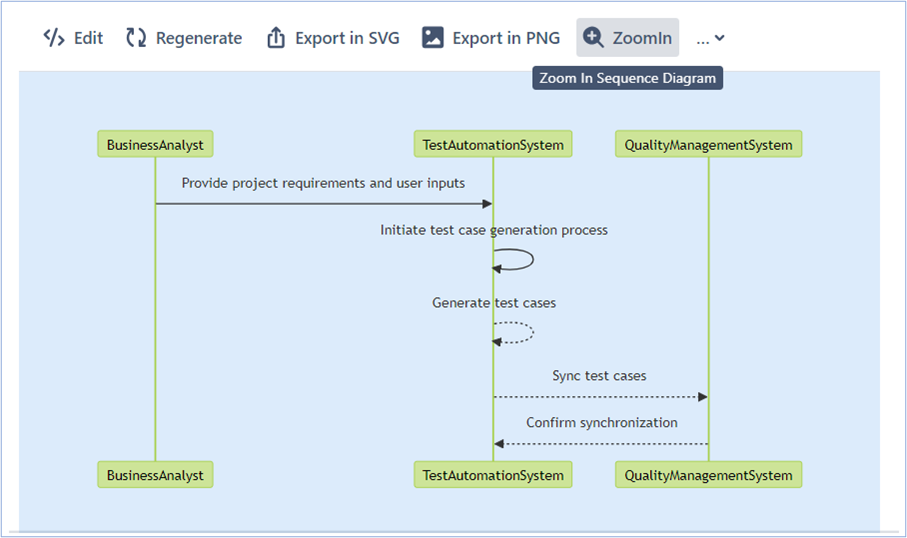
- Zoom Out:
- If you want to zoom out, from “…” dropdown, click Zoom Out as shown below.
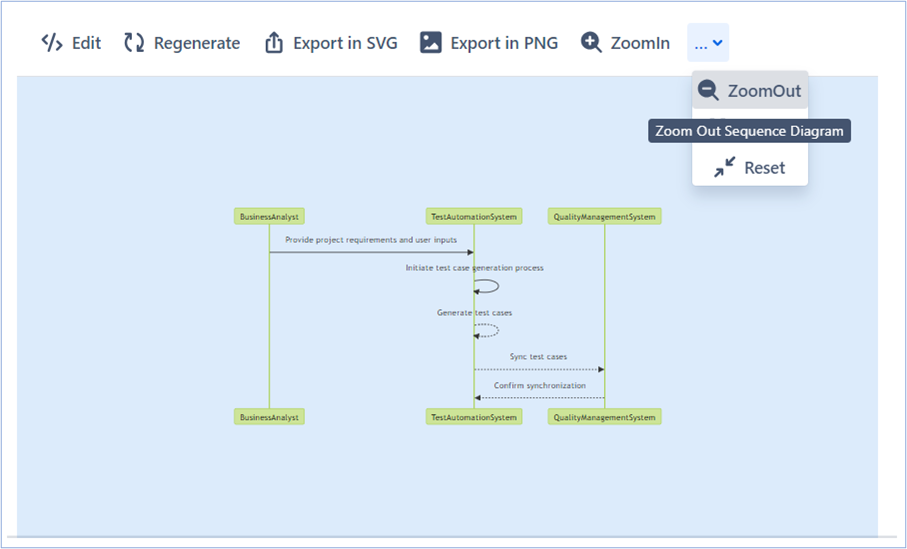
- Expand:
- If you want to Expand, from “…” dropdown, click Expand as shown below.
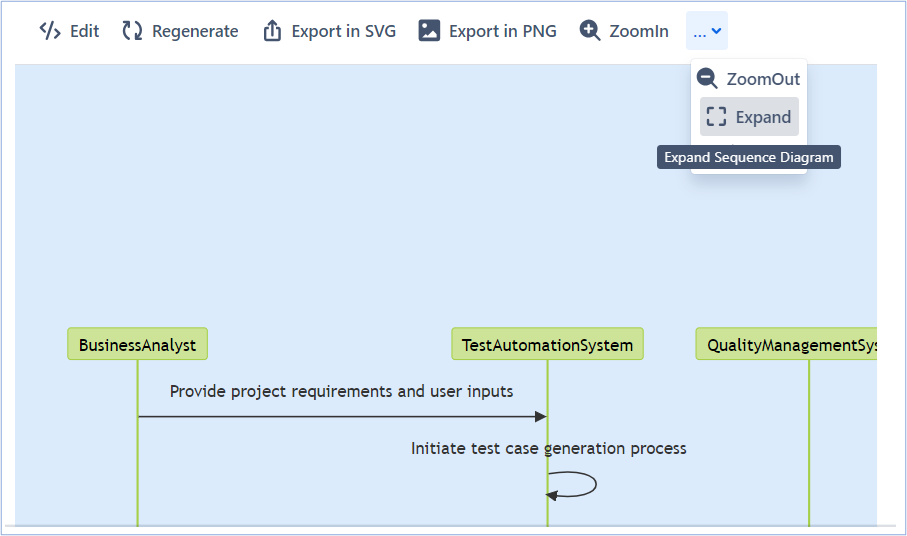
- Reset:
- If you want to reset the UML Diagram, from “…” dropdown, click Reset as shown below.