Acceptance Criteria Generation
Feature 3: Acceptance Criteria Generation for Epics and User Stories
AI Jeannie automates the generation of acceptance criteria based on the project definition. It uses the natural processing language to understand the context of the project definition along with the summaries of Epics and User stories, to generate appropriate acceptance criteria. Users have flexibility to append these acceptance criteria or overwrite the existing description of Epics and user stories, based on their specific needs and preferences.
Acceptance criteria can be generated for the following issue types:
- Acceptance Criteria Generation of Epic
- Acceptance Criteria Generation of User story
Acceptance Criteria Generation of Epic
AI Jeannie automates the generation of acceptance criteria for an Epic based on project definition and Epic summary by using Epic prompt template configuration. If users are not satisfied with the generated acceptance criteria, AI Jeannie provides the flexibility to regenerate the acceptance criteria with or without making any changes to the Epic prompt template configurations. This feature ensures that the acceptance criteria can be refined to meet users' specific needs and expectations.
Here are the steps for generating acceptance criteria for an Epic:
- From the JIRA project, click Create at the top, to create new Epic as shown below.
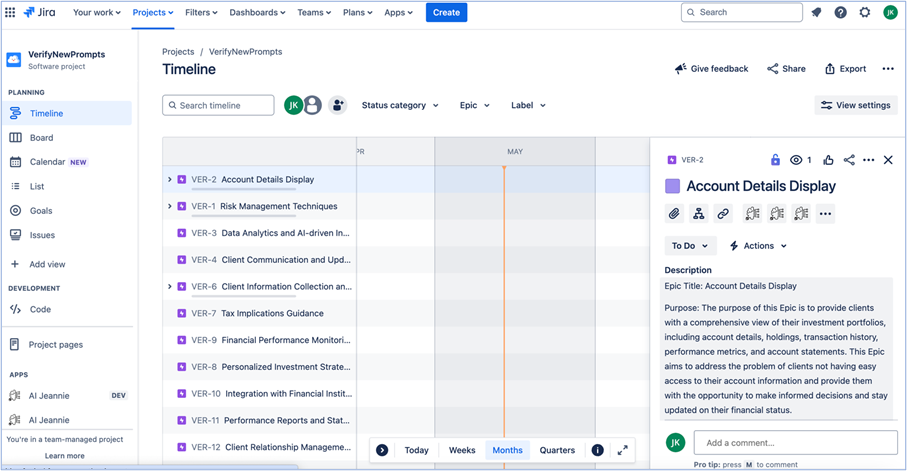
- Select and add the required details and click Create as shown below.
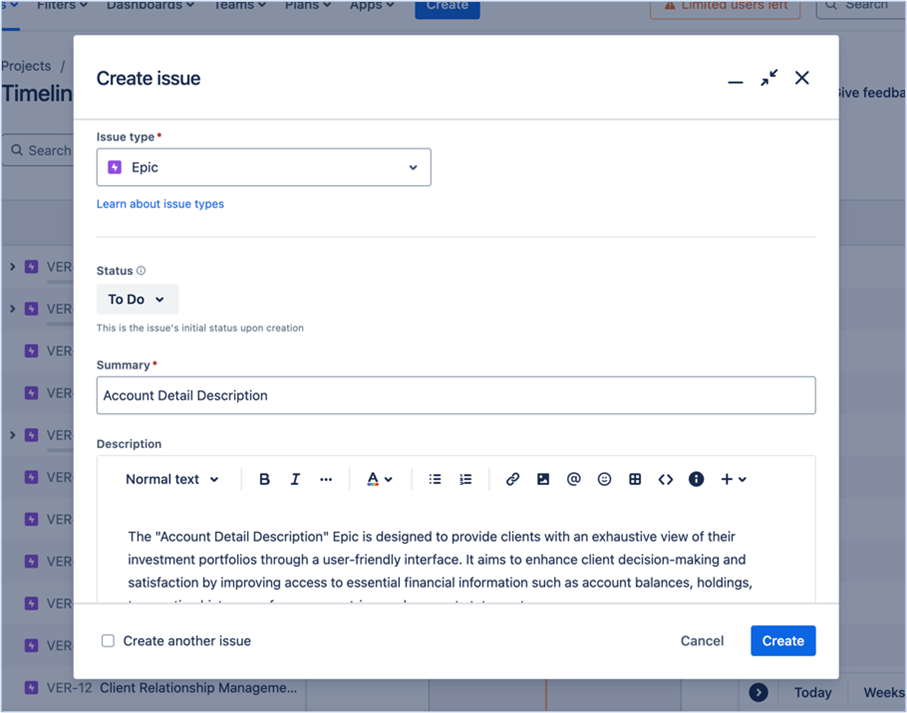
- Once the Epic issue is created, system displays the following message as shown below.

- Open View issue link and view the description details as shown below.
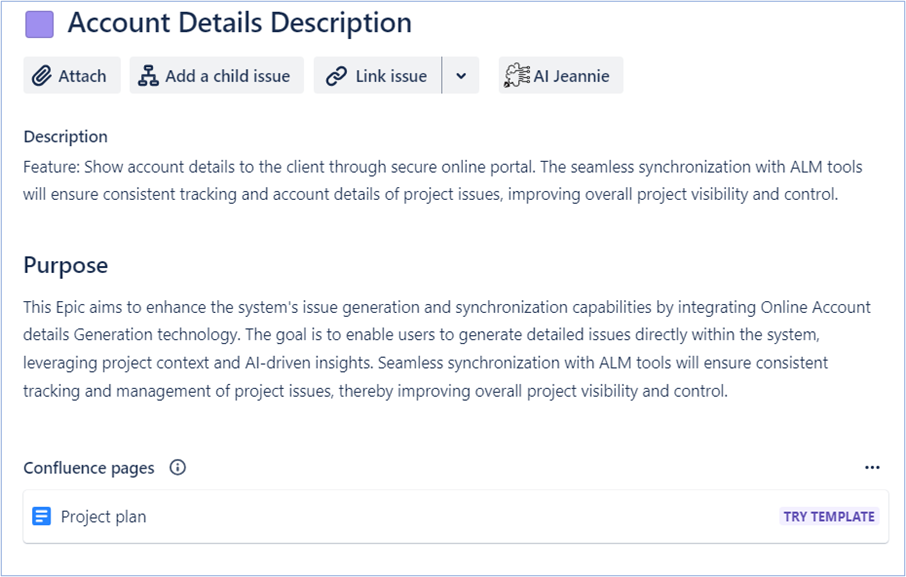
- Click AI Jeannie to view the” Generate AC” shown below.
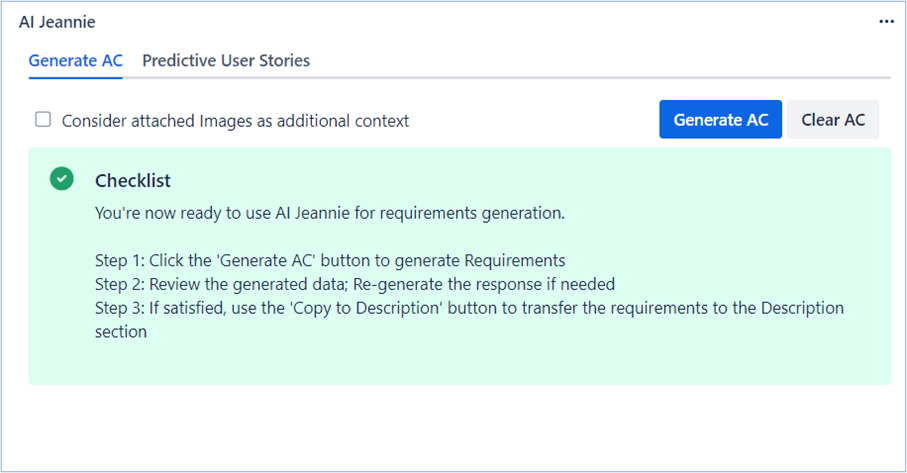
Note:
- The AI Jeannie checklist will appear in green only when the AI Provider, Project Definition, and Prompt Template settings are correctly configured.
- If you want to consider additional attachments information as context for generating acceptance criteria. Click and select the checkbox Consider attached Images as additional context. For more information refer to Using Images as additional Context Section.
- Click Generate AC to view the AI Jennie suggested Epic requirements.
- Wait for few seconds till the AI Jeannie Generates Acceptance Criteria as shown below.
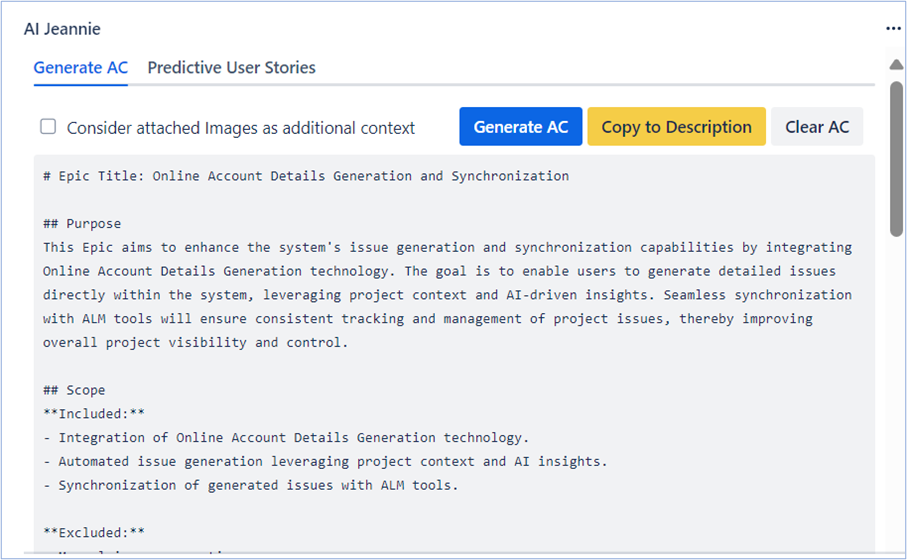
Note: If you want to remove the Generated Acceptance criteria, click Clear AC.
-
If AI Jeannie generated Epic description is:
- Relevant to your project requirement, click Copy to Description to copy the description.
- Irrelevant to your project requirement, then click Generate AC. AI Jeannie will again regenerate the description as per your project requirement.
-
Append:
- If you want to add the generated requirements to the existing description, select I confirm to Append option and click Submit as shown below.
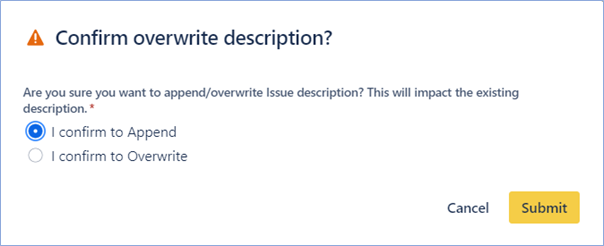
- AI Jeannie generated description will append with the existing description as shown below.
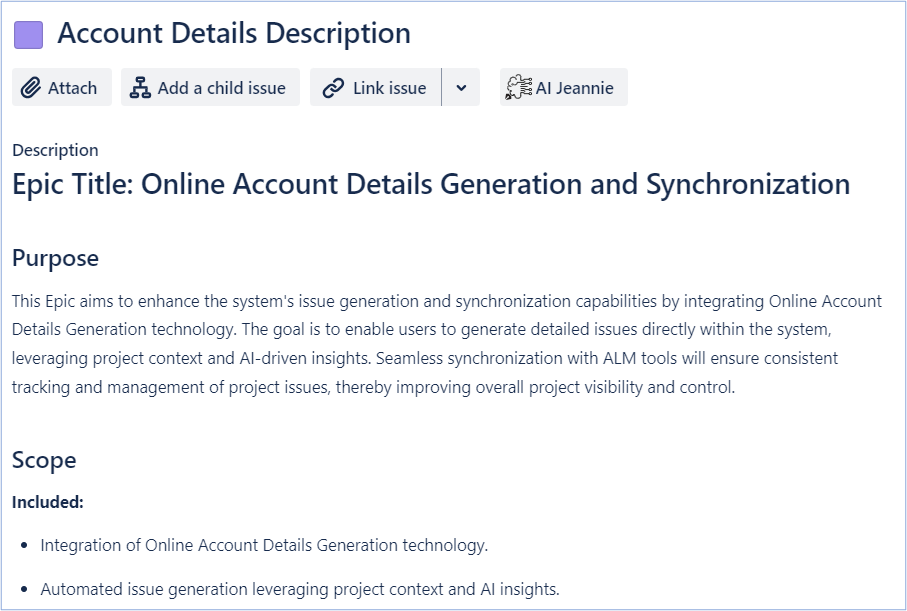
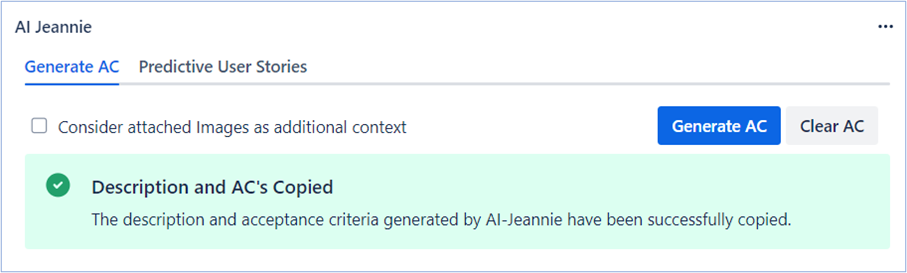
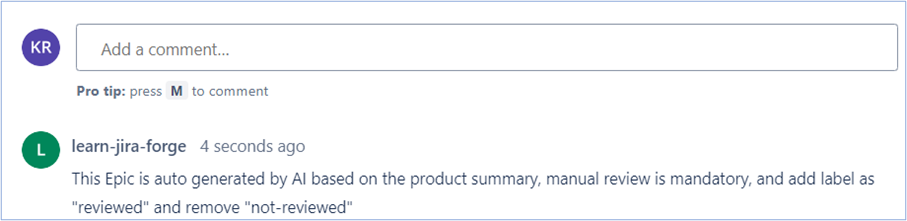
Note: To advance the progress of Epic users must manually review it, by adding the “reviewed” label and removing “not reviewed” label.
10.Overwrite:
- If you want to overwrite the existing description with AI Jeannie description, then select I confirm to Overwrite option and click Submit as shown in the below.
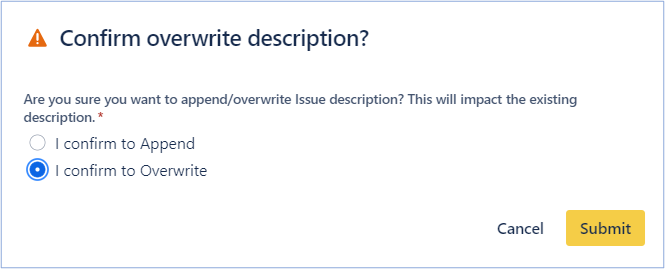
- AI Jeannie generated description will overwrite the existing description as shown below.
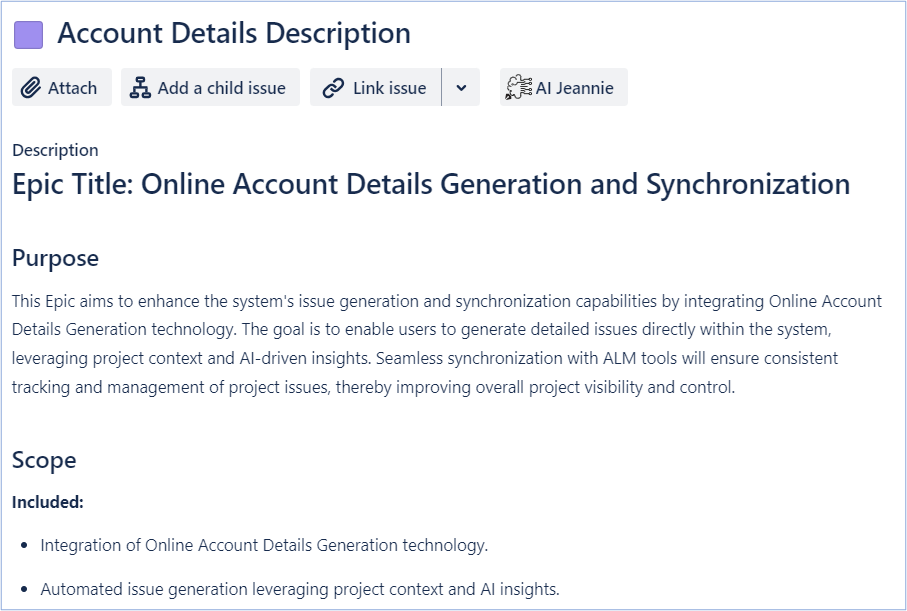
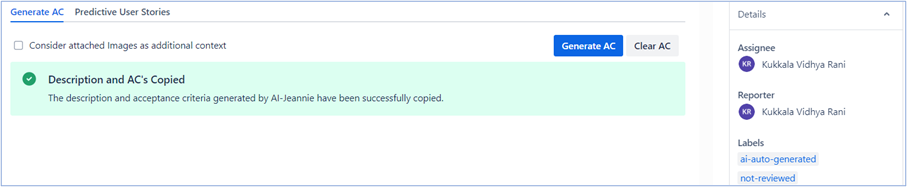

Note: To advance the progress of Epic users must manually review it, by adding the “reviewed” label and removing “not reviewed” label.
Acceptance Criteria Generation for User story
AI Jeannie automates the generation of acceptance criteria for User Story based on project definition and User Story summary by using User Story prompt template configuration. If users are not satisfied with the generated acceptance criteria, AI Jeannie has provided the flexibility to regenerate the acceptance criteria with or without making any changes to the User Story prompt template configurations. This feature ensures that the acceptance criteria can be refined to meet users' specific needs and expectations.
Here are the steps for generating acceptance criteria for User Story:
- From the JIRA project, click Create to create new User story as shown below.
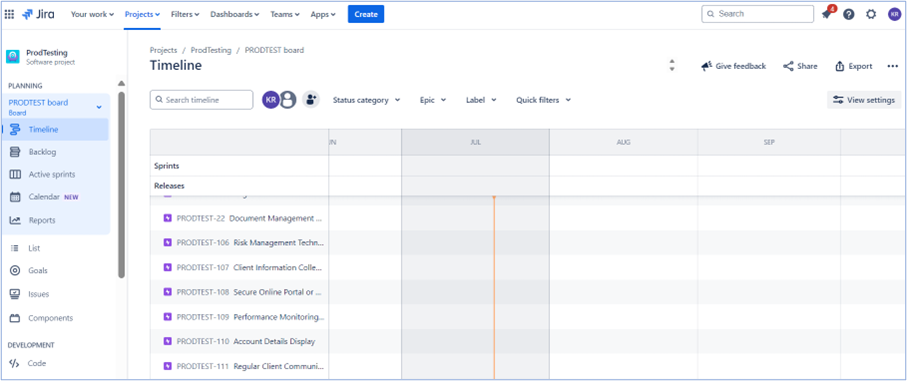
- Select and add the required details and click Create as shown below.
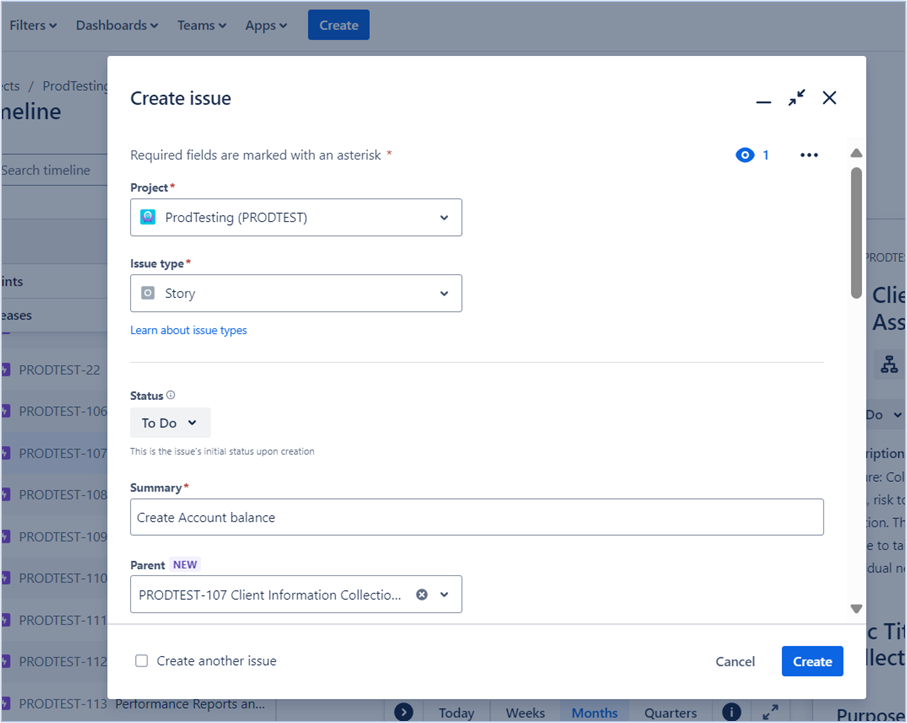
- Once the User Story is created, system displays the following message as shown below.
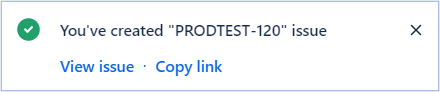
- Select View issue link and the following screen appears as shown below.
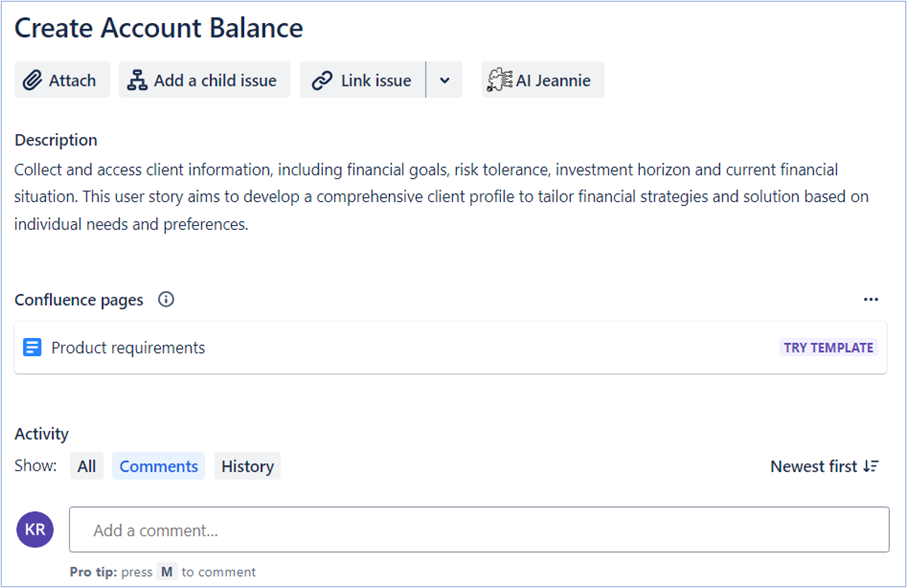
- Click AI Jeannie to view the” Generate AC” button option as shown below.
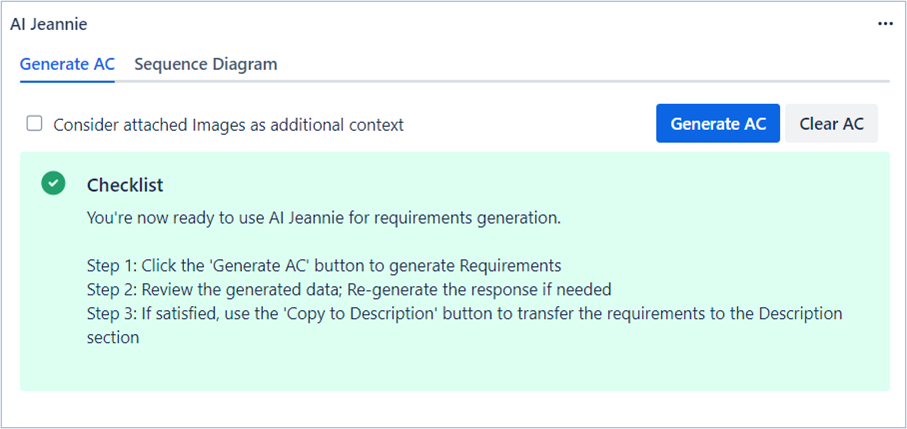
Note:
- The AI Jeannie checklist will appear in green only when the AI Provider, Project Definition, and Prompt Template settings are correctly configured.
- If you want to consider additional attachments information as context for generating acceptance criteria. Click and select the checkbox Consider attached Images as additional context. For more information refer to Using Images as additional Context Section.
- Click Generate AC to view the AI Jennie suggested User story description as shown below.
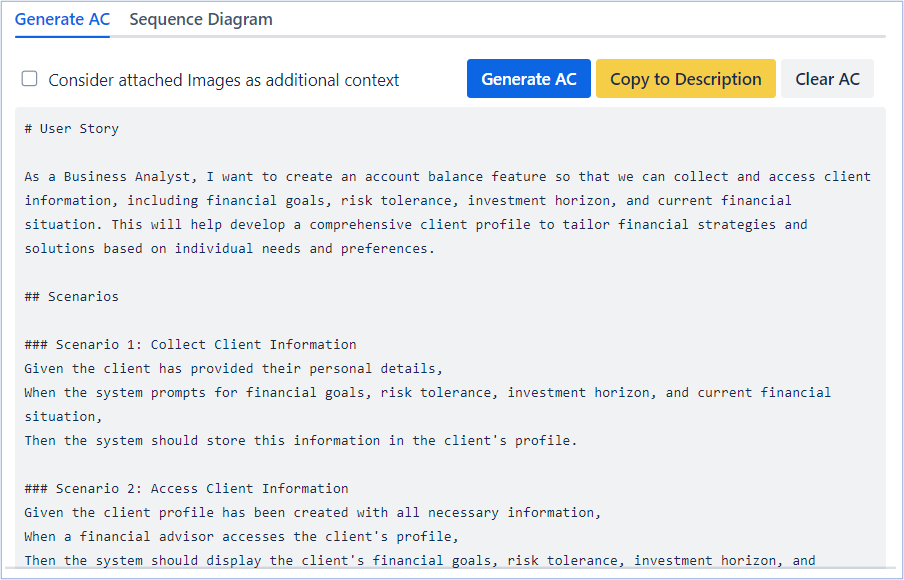
*Note:*If you do not want to generate acceptance criteria click Clear AC to remove the generated acceptance criteria.
- If AI Jeannie generated User Story description:
- Relevant to your requirement, click Copy to Description to copy the description.
- Irrelevant to your requirement, then click Generate AC. AI Jeannie will again regenerate the description as per your project requirement. 8.Append:
- If you want to add the AI Jeannie description to the existing description, then select I confirm to Append option and click Submit as shown below.
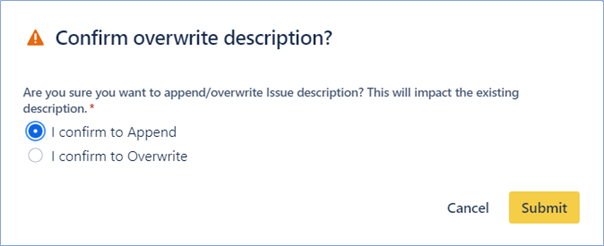
- AI Jeannie generated User Story description will append with the existing description as shown below.
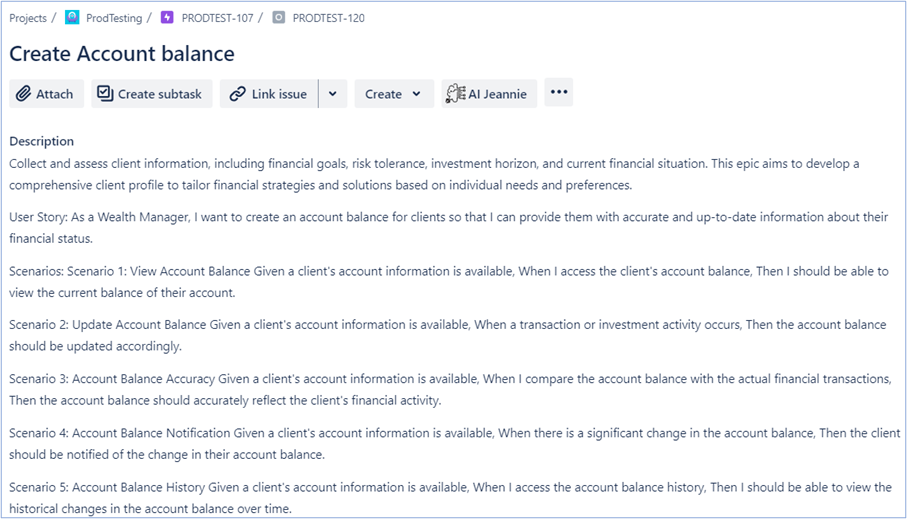
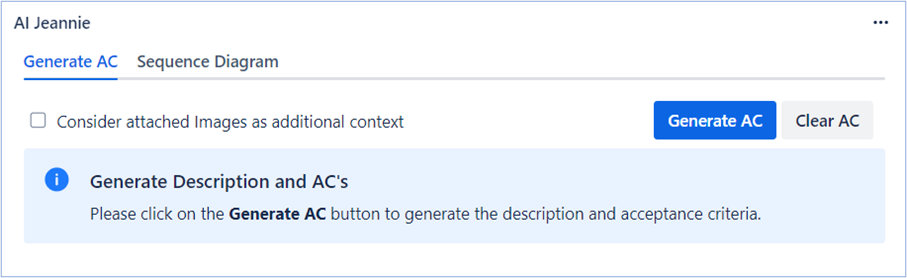
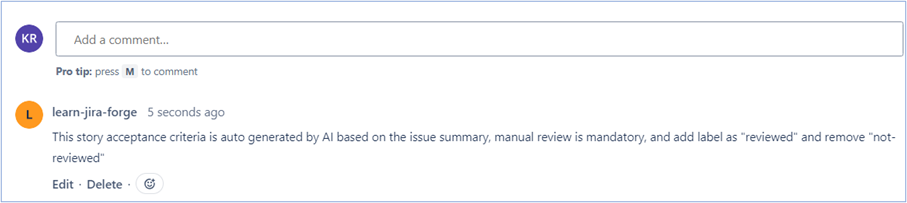
Note: To advance the progress of User story users must manually review it, by adding the “reviewed” label and removing “not reviewed” label. 9.Overwrite:
- If you want to overwrite the existing description with AI Jeannie description, then select I confirm to Overwrite option and click Submit as shown below.
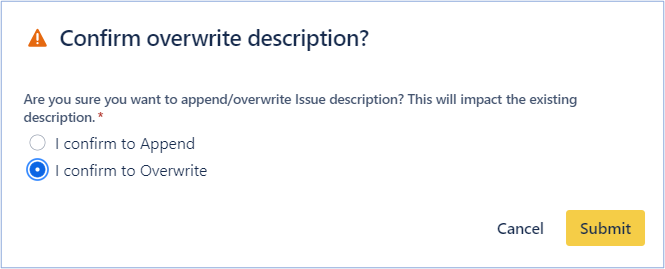
- AI Jeannie generated User Story description will overwrite with the existing description as shown below.
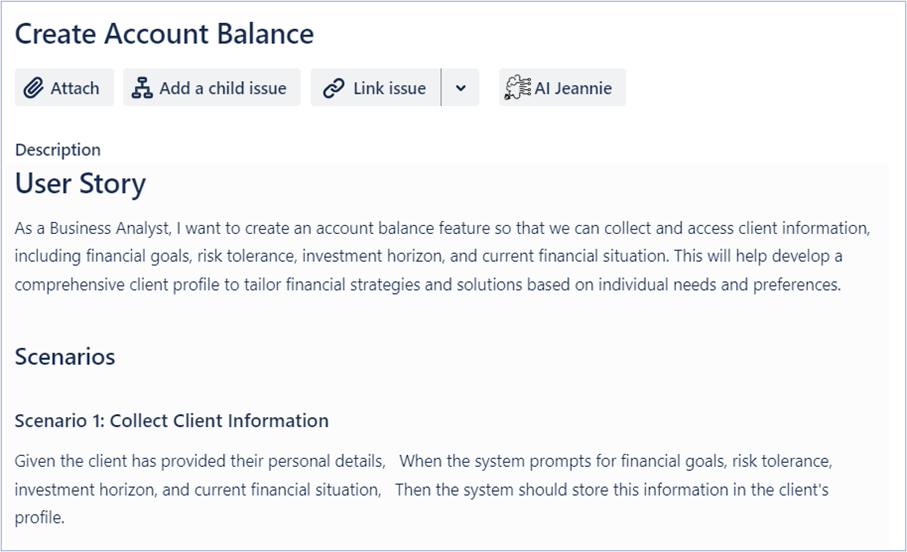
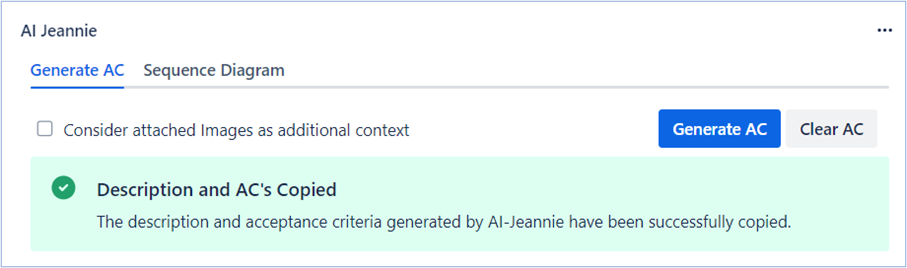
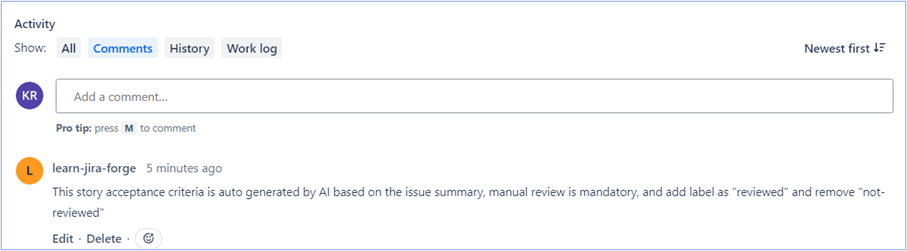
Note: To advance the progress of User story users must manually review it, by adding the “reviewed” label and removing “not reviewed” label.